Table of Contents
ToggleIn a world where technology reigns supreme, booting from a USB drive can feel like unlocking a secret door to a treasure trove of possibilities. Whether it’s reviving an ailing computer or installing a new operating system, knowing how to boot from USB can make anyone feel like a tech wizard. Forget the days of juggling CDs and DVDs; it’s time to embrace the simplicity and speed of USB drives.
But let’s face it, navigating the boot process can sometimes feel like deciphering ancient hieroglyphics. Fear not! With a bit of guidance, anyone can master this skill and impress friends and family alike. Get ready to dive into the world of USB booting, where the only thing standing between you and tech mastery is a few simple steps.
Overview of Booting from USB
Booting from a USB drive offers several advantages compared to traditional media like CDs or DVDs. Speed represents a significant benefit, as USB drives provide faster read and write speeds. This speed aids in quicker installations and system recoveries.
Flexibility also defines USB booting. Users can create multiple bootable USB drives for different operating systems or tools without physical alterations to hardware. This capability is especially useful for technicians who work with various environments.
Understanding the boot process is essential. When a computer starts, it checks predefined boot devices for an operating system. USB drives must appear in this sequence, often set through BIOS or UEFI settings. Adjusting these settings may seem daunting, yet simple steps can streamline the process.
Using tools to create bootable USB drives simplifies the task. Software like Rufus or UNetbootin enables users to format USB drives and transfer ISO files. These tools guide users through the process, minimizing errors and enhancing efficiency.
Troubleshooting boot issues involves several considerations. Ensuring the USB drive is properly formatted and the BIOS settings reflect the correct priority is crucial. Users may also need to verify the integrity of the ISO file being used.
Booting from USB expands capabilities significantly. It not only facilitates installations but also provides an easy method for running live operating systems. As technology advances, mastering this technique will prove increasingly beneficial in various scenarios.
Requirements for Booting from USB
Booting from a USB drive requires specific preparations and settings. Ensuring the USB drive is ready and adjusting BIOS or UEFI settings are crucial steps.
USB Drive Preparation
Prepping the USB drive involves formatting and making it bootable. Choose an appropriate tool, such as Rufus or UNetbootin, and follow the instructions to format the drive correctly. Users must select the right file system, ideally FAT32 or NTFS, to ensure compatibility with different operating systems. Transferring the desired ISO file onto the USB drive is essential for creating a bootable medium. Verify that the transfer completes successfully, as a corrupted file can lead to boot failures.
BIOS/UEFI Settings
Adjusting BIOS or UEFI settings is vital for booting from USB. Access these settings by pressing a designated key, often F2, F10, or Del, during startup. Once inside, users should locate the boot order settings and prioritize the USB drive above other devices. Ensuring that Secure Boot is disabled may also be necessary, especially for non-Windows operating systems. Saving the changes prompts the computer to attempt booting from the USB on the next restart.
Step-By-Step Guide to Boot from USB
Booting from a USB drive involves a few straightforward steps. Users can create a bootable USB drive and adjust their BIOS settings to prioritize USB booting.
Creating a Bootable USB Drive
Start by selecting a USB drive with at least 8 GB of storage. Tools like Rufus and UNetbootin simplify this process. Users need to format the USB drive to FAT32 or NTFS. After formatting, choose the appropriate ISO file for the operating system. Tool settings allow users to confirm the USB drive will be made bootable during this process. Starting the creation process typically includes a prompt that users can follow. Finally, users must check for any errors to ensure that the ISO file has transferred successfully.
Changing Boot Order in BIOS
Accessing the BIOS or UEFI settings requires restarting the computer. During the initial boot-up, users must press a specific key, often displayed on the screen. Once inside the BIOS menu, users navigate to the boot options or boot order settings. Here, they can re-order devices, prioritizing the USB drive. Enabling USB booting allows the system to recognize the USB drive as a bootable option. If necessary, disabling Secure Boot is a critical step for certain operating systems. Saving changes usually involves selecting the exit option and confirming. After exiting, the computer should now boot from the USB drive.
Common Issues and Troubleshooting
Booting from a USB drive may present common issues that can disrupt the process. Users might encounter error messages indicating that the USB drive is not detected. This problem typically results from improper BIOS or UEFI settings. Checking these settings ensures the USB drive takes precedence in the boot order.
Another frequent issue stems from an incorrectly formatted USB drive. FAT32 or NTFS formatting usually serves most operating systems well. Reformatting the USB drive might resolve this problem, enabling a successful boot.
USB drives can also fail to be recognized if they’re damaged or of low quality. Testing the USB drive on another computer can determine if hardware issues exist. Trying a different USB port may help as well.
Users sometimes need to disable Secure Boot in BIOS or UEFI for specific operating systems. Without this step, operating systems like Linux may not boot properly. Following the manufacturer’s instructions can provide clarity on accessing these settings.
Drivers for certain USB-related hardware can also cause boot issues. Ensuring that the latest BIOS version is installed may help. It’s advisable to visit the computer manufacturer’s website for guidance on updates.
In rare cases, the ISO file itself might be corrupt or incompatible with the selected operating system. Verifying the integrity of the ISO file before transfer is essential. Redownloading a clean version could eliminate this issue.
Remember, patience is key when troubleshooting. Troubleshooting methods often involve trial and error. Keeping a detailed record of steps taken can streamline the process, making future attempts easier.
Conclusion
Mastering the ability to boot from a USB drive opens up a world of possibilities for users. It not only streamlines installations but also enhances system recovery options. With the right tools and guidance anyone can easily create bootable USB drives and navigate BIOS or UEFI settings.
As technology advances it’s crucial to stay updated on these skills. Troubleshooting common issues will further empower users to handle any challenges that arise during the boot process. Embracing USB booting is a step toward greater tech proficiency and can significantly improve the overall computing experience.