Table of Contents
ToggleIn a world where multitasking is the name of the game, creating a virtual machine is like having a digital Swiss Army knife. Imagine running multiple operating systems on a single computer without the hassle of juggling hardware. It’s like having your cake and eating it too—without the calories!
Understanding Virtual Machines
Virtual machines allow users to run multiple operating systems on a single physical device. Each virtual machine operates as an independent environment, isolating applications and processes from each other. Increased flexibility and efficiency characterize their use, enabling developers and IT professionals to test software without affecting the host system.
Hypervisors manage virtual machines, serving as a bridge between the hardware and the virtual environments. Two types exist: Type 1 hypervisors run directly on the host hardware, while Type 2 hypervisors operate on a conventional operating system. Each type offers unique benefits, with Type 1 favoring performance and Type 2 providing ease of use.
Resources like CPU, memory, and storage are allocated to virtual machines as needed. This allocation ensures optimal performance and efficient resource management. Users can dynamically adjust resources based on workload, enhancing their ability to respond to changing demands.
Common use cases for virtual machines include testing software, developing applications, and running legacy systems. Developers benefit from testing across various configurations without requiring additional hardware. Businesses leverage this technology for training, improving security, and disaster recovery plans.
Virtual networks enhance the capabilities of virtual machines. Networking allows for the interconnection of multiple virtual machines, simplifying the management of applications that rely on communications between them. Security features, such as virtual firewalls, add another layer of protection.
Understanding virtual machines enables users to harness their potential. They provide significant advantages, including flexibility, ease of use, and enhanced resource management. Adopting this technology can significantly improve operational efficiency and capitalize on the benefits of virtualization.
Choosing the Right Virtualization Software
Selecting suitable virtualization software plays a critical role in the efficiency of virtual machines. Considerations like performance, ease of use, and specific requirements dictate the decision.
Popular Virtualization Tools
VMware Workstation, Oracle VirtualBox, and Microsoft Hyper-V are among the widely used tools. VMware Workstation excels in performance and supports various guest operating systems. Oracle VirtualBox offers a free solution with robust features, ideal for beginners and professionals alike. Microsoft Hyper-V integrates well with Windows environments, making it a solid choice for organizations using Microsoft products. Each tool comes with unique capabilities that cater to different needs.
System Requirements
System requirements vary based on the chosen virtualization software. VMware Workstation suggests at least 4 GB of RAM, while VirtualBox requires a minimum of 2 GB. Hyper-V needs a 64-bit processor with Second Level Address Translation (SLAT). Disk space requirements also differ, typically ranging from 20 GB to 50 GB, depending on the operating system and applications installed. Ensuring that hardware meets these requirements maximizes performance.
Step-by-Step Guide on How to Create a Virtual Machine
Creating a virtual machine involves several crucial steps. Follow this guide for a clear path to successful setup.
Installing Virtualization Software
Choose a virtualization tool that suits your needs, like VMware Workstation, Oracle VirtualBox, or Microsoft Hyper-V. Download the selected software from its official website, and run the installer. Follow the on-screen prompts to complete the installation process. Ensure that your system meets the software’s requirements, including sufficient RAM and disk space. After installation, launch the software to start creating your virtual machine.
Setting Up the Virtual Machine
Initiate a new virtual machine within your chosen virtualization software. Select the option to create a new virtual machine, often displayed prominently on the dashboard. Choose the installation type for the operating system, which can be from an ISO file, a physical disk, or a network image. Name your virtual machine and designate a location for its files. Finally, confirm your selections to proceed with the setup.
Configuring Resources
Allocate necessary resources for your virtual machine to ensure optimal performance. Specify CPU cores, RAM size, and storage space based on the intended use of the virtual machine. Adjust settings for network connectivity, selecting either NAT or bridged networking. Configure additional options, like enabling 3D acceleration if needed for graphics-intensive applications. Review all adjustments before finalizing the configuration to ensure all parameters are correctly set.
Common Issues and Troubleshooting
Often, users encounter issues during the creation and operation of virtual machines. Recognizing and addressing these problems can enhance the overall experience.
Performance Problems
Performance issues may arise due to insufficient resources. Increasing CPU or RAM allocation can resolve sluggish behavior. Monitoring resource usage helps identify bottlenecks and allows for dynamic adjustments.
Networking Challenges
Networking configuration can cause connectivity problems. Ensuring that the virtual machine’s network settings align with the host configuration is crucial. Verifying firewall settings may resolve access issues.
Installation Errors
Installation errors typically stem from incompatible operating system images. Using a supported OS version for the virtualization software may prevent these errors. Checking the integrity of installation media also proves beneficial.
Resource Allocation Conflicts
Resource allocation conflicts can occur when multiple virtual machines demand more resources than available. Limiting the number of concurrently running VMs or upgrading hardware addresses this issue effectively.
Hypervisor Compatibility
Compatibility issues between the hypervisor and the host machine may lead to failures in launching virtual machines. Consulting the virtualization software documentation can clarify supported configurations.
Licensing Problems
Licensing restrictions can hamper functionality. Ensuring that all software licenses are current and valid prevents unexpected service disruptions.
Backup and Recovery Issues
Backup and recovery processes can present challenges. Regularly testing backup solutions ensures data integrity and allows for efficient recovery in case of a system failure.
User Permissions
User permissions may limit access to certain features. Adjusting permissions or ensuring the user has appropriate privileges can resolve these restrictions.
Addressing these common issues improves the virtual machine setup process and enhances operational efficiency. Maintenance of the virtual environment is essential for optimal performance and reliability.
Conclusion
Creating a virtual machine opens up a world of possibilities for users seeking flexibility and efficiency in their computing environments. By leveraging the right virtualization software and understanding resource allocation, individuals can enhance their productivity and streamline workflows.
With the ability to run multiple operating systems and isolate applications, virtual machines serve as invaluable tools for developers and IT professionals alike. As users navigate the setup process and troubleshoot common issues, they’ll unlock the full potential of virtualization technology. Embracing this approach not only improves operational efficiency but also prepares businesses for future challenges in a rapidly evolving digital landscape.