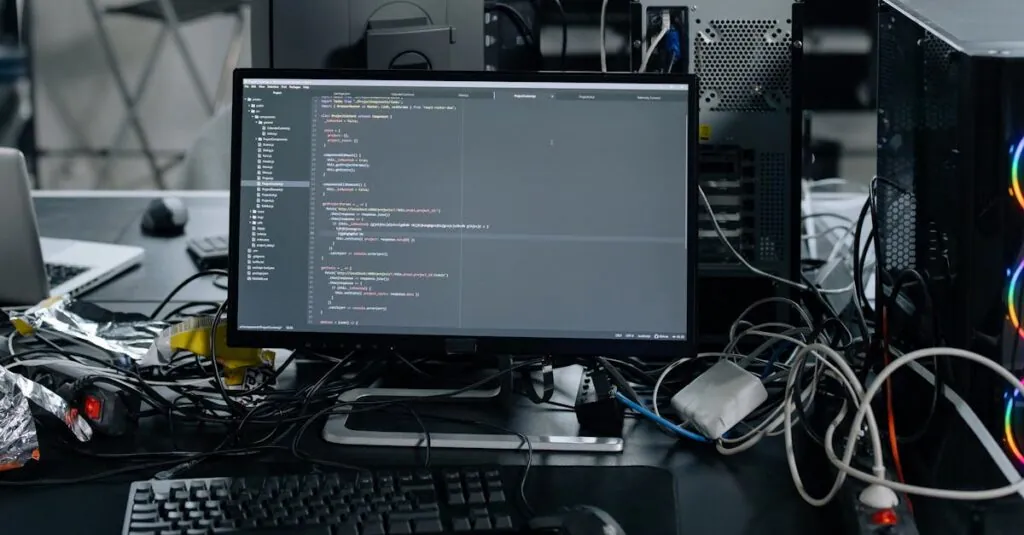Table of Contents
ToggleEvery time a computer boots up, it’s like a party where unwanted guests crash the scene. Those pesky startup programs hog resources and slow things down, making even the simplest tasks feel like a marathon. But fear not! Disabling these freeloaders can transform your sluggish machine into a speedy powerhouse.
Understanding Startup Programs
Startup programs launch automatically when a computer boots up. These applications can include programs like antivirus software, file sync tools, or system utilities.
What Are Startup Programs?
Startup programs consist of applications that begin running during the system’s startup process. Common examples include messaging apps, cloud storage services, and software that provides system updates. These programs are typically configured to start automatically, which can lead to slower boot times and reduced overall performance.
Why Disable Startup Programs?
Disabling unnecessary startup programs enhances computer efficiency. When users reduce the number of programs launching at startup, boot times improve significantly. Resource allocation becomes more efficient, as less RAM and CPU power is consumed. Users notice quicker access to their desktop and applications due to the reduced initial load. Additionally, managing these programs can lead to a smoother computing experience overall.
Methods to Disable Startup Programs
Disabling startup programs improves computer performance significantly. Several methods exist to achieve this goal effectively.
Using Task Manager
Access Task Manager by pressing Ctrl + Shift + Esc. Navigate to the Startup tab to view a list of programs that launch at boot time. Right-click on any undesired program and select Disable. Users can easily identify programs that have a high impact on startup performance, allowing them to prioritize which to disable.
Using System Configuration (msconfig)
Open the Run dialog by pressing Windows + R. Type msconfig and hit Enter. In the System Configuration window, switch to the Startup tab to manage startup items. Users will find a list of programs that they can enable or disable as needed. This method provides a comprehensive view, helping users decide which programs to remove from the startup sequence.
Using Startup Folders
Open the Startup folder by typing shell:startup into the Run dialog. This opens the location where startup shortcuts reside. Users can add or remove shortcuts, customizing what runs at startup. Deleting a shortcut removes that program from the startup list, offering precise control over which applications launch automatically.
Third-Party Software for Managing Startup Programs
Third-party software options exist for users who want more control over startup programs. These tools can simplify the process, making it easier to manage applications during boot-up.
Recommended Tools
Several reliable tools provide features for managing startup applications. CCleaner helps users disable unwanted software while offering system cleaning features. Autoruns offers detailed insights into startup items, displaying each application along with its location. Startup Delayer allows users to schedule the startup time of applications, improving boot time. Users may also consider Wise Care 365, which includes a startup manager along with comprehensive system optimization capabilities. Each tool offers unique ways to enhance startup management.
Pros and Cons of Third-Party Software
Using third-party software for managing startup programs comes with advantages. Ease of use stands out as a benefit, allowing users to disable applications quickly. Many tools provide additional features, such as system optimization and cleanup. However, some drawbacks exist. Compatibility issues may arise with certain applications. Potential bloatware can also come from installing additional software. Users should weigh the benefits against these concerns to determine the best approach for their needs.
Best Practices After Disabling Startup Programs
Disabling unnecessary startup programs enhances computer performance. Following best practices ensures sustained efficiency over time.
Regular Maintenance
Regular maintenance plays a key role in optimizing system performance. Schedule periodic reviews of active startup programs to check for any changes. Remove any new applications that may auto-launch during boot-up. Updating software also contributes to overall system health. Operating systems frequently release updates that can improve performance and security. Perform general system cleanups using built-in tools or reliable third-party software. This proactive approach keeps the computer running smoothly.
Monitoring System Performance
Monitoring system performance provides insight into the effectiveness of changes made. Use Task Manager to check CPU and memory usage regularly. Analyze application responsiveness, noting any slowdowns or issues. If the system struggles, revisit the startup programs and disable problematic applications. Consider using performance monitoring software for detailed reports on resource usage. Such tools can highlight trends that may indicate resource-heavy applications. Regular checks ensure that the computer continues to operate at peak efficiency.
Conclusion
Disabling unnecessary startup programs is a smart way to enhance computer performance. By taking control of what launches at boot time users can enjoy faster startup speeds and improved resource management. Regular maintenance and monitoring are essential to ensure the system remains efficient over time.
Utilizing tools like Task Manager or third-party software can streamline this process. Users should remain vigilant about new applications that may try to auto-launch and regularly assess their startup configurations. With these steps in place users can maintain a smooth and responsive computing experience.