Table of Contents
ToggleIn a world where digital clutter reigns supreme, formatting a USB drive is like decluttering your closet—necessary yet often overlooked. If you’ve ever found yourself staring at a drive packed with files you don’t remember saving, you’re not alone. Formatting can be your best friend, transforming that chaotic jumble into a sleek, organized space ready for new adventures.
Understanding USB Drives
USB drives serve as portable storage devices that provide easy access to files and data. These drives connect to computers via USB ports, facilitating quick data transfer and backups.
What Is a USB Drive?
A USB drive, also known as a flash drive or thumb drive, stores data electronically on flash memory. It typically integrates a USB interface, which allows seamless connection to various devices. Sizes may vary, commonly ranging from 2 GB to 2 TB, catering to different storage needs. Users appreciate the compact design that enhances portability and convenience, making data storage and transfer efficient.
Common Uses of USB Drives
USB drives serve multiple purposes across different settings. Individuals often use them for transferring files between computers, sharing presentations, or storing important documents. Businesses rely on USB drives to distribute software installations or back up critical data. Educational institutions utilize these drives to distribute course materials or projects among students, enabling easy access to learning resources.
Reasons to Format a USB Drive
Formatting a USB drive serves several important purposes. It enables users to efficiently manage data and optimize the performance of their devices.
Freeing Up Space
Clearing out unnecessary files creates valuable storage space. Users often find that formatting a USB drive erases forgotten documents and large files, allowing for fresh data to be added. A clean slate enables faster transfers and reduces clutter, helping users focus on what matters most. Regular formatting ensures that old materials don’t accumulate, keeping the drive organized. Efficient space management supports seamless file sharing and backup processes.
Improving Performance
Performance can significantly improve after formatting a USB drive. Drives often become slower due to fragmented data and unorganized files. By formatting, users restore optimal operational speed and reliability. A freshly formatted drive enhances data transfer rates, making uploads and downloads quicker. This increased efficiency reduces frustrations during critical tasks, such as presentations or data backups. Overall, regular formats maintain high performance levels, ensuring user experience meets expectations.
Preparing to Format a USB Drive
Preparation is essential before formatting a USB drive. Taking a few important steps ensures a smooth process and avoids data loss.
Backing Up Data
Backing up data protects against accidental loss during formatting. Users should transfer important files from the USB drive to a computer or cloud storage. This simple action guarantees that valuable documents and photos remain safe. Consider organizing files into appropriate folders for easy retrieval after formatting. Once the backup is complete, confirming that all necessary data is secure helps alleviate concerns about losing important information during the process.
Choosing the Right File System
Choosing the right file system impacts how a USB drive functions across different devices. Users can select from options like FAT32, exFAT, and NTFS based on their specific needs. FAT32 works well for compatibility with most devices, while exFAT supports larger files, making it suitable for high-capacity drives. NTFS is ideal for use with Windows systems and offers advanced features like file permissions. Assessing requirements before formatting ensures the USB drive aligns with intended use, promoting seamless data transfer and accessibility.
Step-by-Step Guide to Format a USB Drive
Formatting a USB drive involves several straightforward steps that differ based on the operating system in use. Below, you’ll find key processes for both Windows and macOS.
Formatting on Windows
To format a USB drive on Windows, start by inserting the drive into a USB port. Next, open “This PC” and locate the USB drive listed under devices and drives. Right-click on the drive icon and select “Format” from the drop-down menu. In the format dialogue, choose the desired file system, such as FAT32 or exFAT, and optionally assign a name to the drive. Click “Start” to initiate the formatting process. A warning message will appear, confirming that all data will be erased. After confirming, the drive formats within a few moments, ready for new data.
Formatting on macOS
For macOS users, begin with connecting the USB drive to a port on the computer. Open “Disk Utility,” found within “Applications” under “Utilities.” In the Disk Utility window, find the USB drive listed on the left side. Select the drive, then click on the “Erase” option at the top of the window. Choose the format type from the dropdown menu, such as FAT32 or exFAT, before naming the drive. Click “Erase” to start the formatting process. The drive will format quickly, ensuring it’s prepared for new files.
Common Formatting Issues
Formatting a USB drive can lead to various issues that users may encounter. Addressing these problems quickly ensures smooth operation and minimizes the risk of data loss.
Error Messages
Users often face error messages during formatting attempts. Common messages include “The disk is write-protected,” indicating that the drive settings might prevent changes. Another frequent message is “Windows was unable to complete the format,” which suggests problems with the drive itself or improper connection. It’s crucial to check for physical write protection switches on the drive. Additionally, trying a different USB port or applying a disk check via the command prompt may resolve the issue.
Recovery Options
When formatting issues arise, recovery options exist to salvage data. Software tools like Recuva and EaseUS Data Recovery Wizard can assist in retrieving lost files after a formatting attempt. Users must act quickly, as continued use of the drive diminishes the chances of successful recovery. Connecting the USB drive to a reliable computer enables the use of these tools for scanning and recovery. Understanding these options helps users regain important information while navigating formatting challenges.
Conclusion
Formatting a USB drive is a practical step toward maintaining an organized digital environment. By removing unnecessary files and optimizing performance, users can significantly enhance their drive’s efficiency. This process not only frees up valuable space but also ensures faster data transfers and reliable operation.
Being mindful of the necessary preparations before formatting is crucial. Backing up important files and selecting the appropriate file system can prevent data loss and improve compatibility across devices.
With the right approach and knowledge, formatting a USB drive can transform it into a streamlined tool for data management. Embracing this practice regularly can lead to a smoother experience in both personal and professional settings.