Table of Contents
ToggleIn today’s digital age, a webcam isn’t just a fancy gadget; it’s your ticket to connecting with friends, family, and colleagues from the comfort of your couch. Whether you’re diving into virtual meetings or catching up with Grandma, having a webcam can turn your living room into a high-tech studio. But wait, before you can start your online stardom, you need to tackle the installation process.
Don’t worry, it’s not rocket science! With a sprinkle of patience and a dash of humor, installing a webcam can be as easy as pie—unless you’re trying to bake, then that’s a whole different story. Buckle up as we guide you through the simple steps to get that little camera up and running, so you can focus on making your next video call less awkward and a lot more fun.
Tools You Will Need
Installing a webcam requires several key tools. Users need a USB webcam for easy connectivity to their computer. A good quality webcam allows for clearer video, ensuring better communication during calls.
Additionally, it’s essential to have a computer that meets the webcam’s system requirements. Operating systems like Windows and macOS are typically compatible with most webcams. Checking these specifications helps eliminate any compatibility issues.
It’s beneficial to have a stable internet connection. A wired connection often offers more reliability than Wi-Fi, enhancing video quality during calls. Users may also consider using an external microphone for improved audio clarity, especially in larger rooms.
A mount or tripod, if necessary, can assist in positioning the webcam correctly. Proper placement ensures optimal framing and lighting during video calls. Soft lighting can improve video quality significantly, so having a lamp positioned correctly is advisable.
Lastly, installing webcam software may enhance functionality. Most webcams come with basic software for adjustments. Users can also explore advanced software options to customize video settings.
With these tools in hand, setting up a webcam becomes a straightforward process, leading to an improved video calling experience.
Preparing Your Computer
Preparing the computer is essential for a successful webcam installation. Check the system requirements first to ensure compatibility.
Checking System Requirements
Windows and macOS users benefit from verifying their system specifications. For optimal performance, refer to the webcam manufacturer’s recommendations, which often include specific operating systems or minimum hardware capabilities. Common requirements may involve a processor with at least 2 GHz, 4 GB of RAM, and an available USB port. Heed these criteria to prevent functionality issues. Perform a system check to confirm that these standards are met before proceeding.
Installing Drivers
Installing drivers ensures the webcam operates correctly. Obtain the drivers from the manufacturer’s website or use the CD included with the webcam. Follow the prompted instructions during installation, which typically involve connecting the webcam via USB, allowing the computer to recognize it. Once detected, the system may automatically install necessary drivers. In cases where installation does not occur, manual installation may be necessary by locating the downloaded files through the operating system’s device manager. Restart the computer after installing drivers to activate the webcam.
Choosing the Right Webcam
Selecting the appropriate webcam enhances the quality of video calls significantly. Consider important aspects like types and features before making a purchase.
Types of Webcams
Several types of webcams exist to meet different needs. USB webcams are popular for home use because they connect easily to computers. HD webcams provide higher resolutions, improving video clarity. Professional models come equipped with advanced features such as optical zoom and precise autofocus capabilities. Furthermore, some webcams offer built-in microphones, eliminating the need for separate audio equipment. A suitable choice depends on individual requirements, such as budget and intended use.
Features to Consider
Certain features can elevate the webcam experience. Resolution plays a crucial role; options range from 720p to 4K quality. Higher resolutions deliver sharper images. Frame rates also matter; webcams with 30fps or 60fps provide smoother video. Low-light performance enhances clarity in dim environments. Additional features like autofocus and digital zoom contribute to flexibility during calls. Ultimately, understanding personal needs helps in choosing the right features.
Installation Process
Installing a webcam involves several simple steps. Following these guidelines ensures a smooth setup experience.
Connecting the Webcam
Start by locating an available USB port on the computer. Plug the webcam’s USB connector into the port, ensuring a secure connection. The computer should automatically detect the device, displaying a notification. In some cases, it may prompt for driver installation. If prompted, use the manufacturer’s CD or download drivers from their website. After installation, verify the webcam appears in the device list. A quick check can confirm that the setup process began successfully without issues.
Configuring Settings
Access the webcam settings once the device is connected. Open the settings menu in the operating system or camera software. Adjust resolution and frame rate according to personal preference, often found under video settings. Users should consider selecting high-definition options for improved clarity. Additionally, ensure that the correct microphone is chosen if the webcam includes one. Test the video and audio, making real-time adjustments as necessary. By fine-tuning these settings, individuals enhance their video calling experience significantly.
Testing Your Webcam
After installation, checking the webcam functionality is essential. Start by opening the camera application on the computer, which is typically pre-installed on both Windows and macOS. Users should see a live video feed upon launching the application. If no image appears, restarting the computer often resolves minor detection issues.
Adjust settings within the application to confirm proper configuration. Camera settings might include options for resolution, contrast, and brightness. Optimizing these settings improves video clarity. Making sure the correct microphone is selected is another vital step for enhancing audio quality during video calls.
Accessing popular video conferencing apps provides another testing method. Apps such as Zoom or Skype prompt users to test the webcam upon joining a meeting. Successful integration with these platforms indicates proper installation. Verify that the webcam’s video and audio are functioning as expected before any important calls.
Confirm lighting conditions as they significantly impact the video quality. Soft, diffused lighting enhances features and removes harsh shadows. Positioning the webcam at eye level improves framing and provides a more natural appearance during calls.
No person wants to appear grainy or poorly lit on video calls. If problems persist, consulting the manufacturer’s website may yield troubleshooting guides or driver updates. Each model often includes specific solutions for common issues. Testing the webcam across different platforms ensures consistent performance across all applications.
Troubleshooting Common Issues
Checking webcam connectivity issues is often the first step when problems arise. If the computer fails to recognize the webcam, users should confirm that the USB connection is secure. Drivers may require an update, so visiting the manufacturer’s website for the latest version is essential. Restarting the device after installation can also resolve minor detection errors.
Adjusting video settings helps when the image quality is poor. Users can alter settings within the camera application, including resolution and brightness. Experimenting with different formats, such as lowering the resolution or changing the frame rate, may yield better results.
Testing microphone issues is equally important for a good video call experience. Users should check audio settings in the application and ensure the correct microphone is selected. If sound issues persist, reconnecting the webcam could help determine if it is a hardware problem.
Lighting conditions impact video quality significantly. Ensuring adequate lighting helps in avoiding dark or grainy images. Positioning the webcam away from direct light sources can reduce glare. Natural light sources, such as windows, should be utilized when possible.
Checking application compatibility prevents further frustrations. Users should verify if their video conferencing software supports the webcam model. Upgrading or reinstalling the software can often resolve compatibility issues.
If all else fails, consulting the user manual or looking up troubleshooting guides on the manufacturer’s website can provide additional solutions. Contacting customer support for further assistance remains an option when persistent issues hinder functionality.
Conclusion
Installing a webcam can significantly enhance virtual interactions and improve communication quality. By following the outlined steps and ensuring proper setup users can enjoy seamless video calls and meetings. It’s essential to choose the right webcam that fits personal needs and budget while paying attention to features like resolution and frame rate.
After installation users should test their webcam across various platforms to confirm functionality. With the right adjustments in lighting and positioning video quality can reach its full potential. Should any issues arise there’s a wealth of resources available for troubleshooting and support. Embracing this technology opens the door to a more connected and engaging digital experience.