Table of Contents
ToggleImagine this: you’ve just spilled coffee all over your laptop, and your heart sinks as you realize your precious files could vanish into the digital abyss. Fear not! Restoring a backup is like having a superhero swoop in to save the day. Whether you’re a tech wizard or someone who still thinks “the cloud” is just a weather phenomenon, knowing how to restore a backup can be a game changer.
Understanding Backups
Understanding backups is vital, especially after a potential data loss incident. Backups serve as safety nets for important files, but knowing the types available and their significance enhances the recovery process.
Types of Backups
Several types of backups exist, including full, incremental, and differential. Full backups copy all data, ensuring a complete snapshot. Incremental backups only save changes since the last backup, which conserves storage while speeding up the process. Differential backups, on the other hand, capture changes since the last full backup. Each type has unique benefits and suits different recovery scenarios.
Importance of Backups
The importance of backups cannot be overstated. Backups protect against data loss from hardware failures, accidental deletions, or cyberattacks. Regular backups minimize the risk of losing critical information, allowing for quick restoration when issues arise. They also provide peace of mind, knowing that files are secure and retrievable. Maintaining an effective backup strategy ensures that data remains accessible and safeguarded.
Preparing for Restoration
Preparation plays a crucial role in the restoration process. Understanding the steps ensures a smoother recovery of files.
Identifying the Backup Source
Determine where the backup resides. Backups can exist on external drives, cloud storage, or dedicated backup software. Accessing these sources requires knowing the storage device or account credentials. Identifying the format of the backup also matters; common formats include ZIP files and proprietary formats from specific software. Ensure the original device is connected and functioning if the backup is on an external drive. Verifying access to the cloud account involves checking login information and subscription status. Recognizing the correct backup version is important for successful restoration, especially if multiple backups exist.
Assessing Data Integrity
Evaluate the integrity of the backup before proceeding. Check for corruption or incomplete data within the backup file. Using tools designed for file verification can help; these tools confirm that files are intact and accessible. Different software often includes features to assess the integrity automatically. Reviewing timestamps on backups aids in determining the most recent and complete version stored. Consider running a test restore on a non-critical file to ensure functionality before restoring large datasets. Confirming data integrity significantly reduces potential issues during the actual restoration process and promotes confidence in the backup’s reliability.
Step-by-Step Guide on How to Restore a Backup
Restoring a backup involves a straightforward process, varying based on the backup source. Follow these steps for effective recovery.
Restoring from Cloud Services
Accessing cloud services for restoration is typically simple. First, log into your cloud account using the appropriate credentials. Navigate to the backup section, then locate the specific backup file needed. Initiate the restoration by selecting the file, choosing the destination for recovery, and confirming the action. Wait for the process to complete, ensuring that the files are visible and accessible in the chosen location.
Restoring from External Drives
Begin the restoration process by connecting the external drive to your device. One needs to open the drive in the file manager, identifying the backup folder or file. Selecting the files for restoration is the next step. Afterward, drag and drop them to the desired location on your computer or right-click to choose copy and paste. Verify that the restoration is successful by checking the integrity and accessibility of the restored files.
Restoring from Local Storage
Restoration from local storage involves a few precise steps. Open the file explorer to locate the backup folder on your local drive. Identify which files or folders are necessary for recovery. Once determined, copy the relevant files to their original or a new location. Checking the restored files for completeness is crucial to ensure that all data is intact and functional.
Common Issues in Restoration
Data restoration can present various challenges. Recognizing common issues helps in troubleshooting and prevents future problems.
Troubleshooting Restoration Failures
Problems during restoration often arise from inadequate backup verification. To troubleshoot, check the backup source for accessibility. Ensuring the correct version of the backup is crucial for a successful recovery. Error messages may indicate incompatible file formats; converting files may resolve these issues. Another tip involves ensuring sufficient storage space on the device before beginning the restoration process. Confirming that the restoration software is up to date can also prevent failures during the recovery.
Preventing Data Loss
Preventing data loss starts with regular backups. Establishing a routine for backups, such as daily or weekly intervals, ensures data remains current. Utilizing multiple backup types—full, incremental, and differential—can further safeguard important files. Monitoring backup success rates helps detect potential issues early. Encrypting backup files adds an extra layer of security, especially when using cloud storage. Testing restorations periodically verifies data integrity and preparedness for future emergencies.
Best Practices for Future Backup Management
Establishing a reliable backup routine ensures important files remain protected. Prioritize regular backups according to your data needs. Schedule daily backups for critical documents, while weekly backups suffice for less frequently updated files.
Utilize a mix of backup types to enhance security. Combining full, incremental, and differential backups offers flexibility and efficiency. Maintain backups on multiple platforms, such as cloud storage and external drives, to mitigate risks of data loss.
Regularly verify the integrity of backups. Implement verification tools that confirm file accessibility and completeness. Consider performing test restores periodically to validate the restoration process.
Encrypt backup files to safeguard sensitive information. This added layer of security protects data from unauthorized access, ensuring compliance with privacy regulations.
Monitor backup success rates consistently. Track backup logs for errors or failures that may arise, addressing issues promptly to maintain a dependable backup strategy.
Document backup procedures and guidelines. Clear documentation assists in understanding processes, ensuring users know how to restore backups when necessary.
Establish awareness and training for all individuals involved in backup management. Educating teams about the importance of backups promotes accountability and reduces the risk of errors.
By implementing these best practices, organizations can significantly strengthen their backup management strategies, ensuring data remains accessible and secure for future use.
Conclusion
Restoring a backup is a vital skill that everyone should master. It not only alleviates the stress of potential data loss but also empowers individuals to reclaim their important files swiftly. By understanding the various types of backups and following a structured restoration process, users can navigate this often daunting task with confidence.
Regularly verifying backups and maintaining a robust backup strategy ensures data remains secure and accessible. Emphasizing best practices in backup management further enhances readiness for any data loss scenario. With the right knowledge and preparation, restoring a backup can be a straightforward process, turning a potential disaster into a manageable situation.