Table of Contents
ToggleWhether you’re crafting the next great American novel or just trying to format that pesky report, Microsoft Word is your trusty sidekick in the world of word processing. It’s like having a personal assistant who never takes a coffee break. With its endless features and functionality, mastering Word can transform even the most chaotic documents into polished masterpieces.
Overview of Microsoft Word
Microsoft Word serves as a powerful word processing tool, enabling users to create, edit, and format text documents. Its extensive features cater to a variety of needs, ranging from simple letter writing to complex report creation. Document templates provide a quick way to start projects, helping users save time and maintain professionalism.
Formatting options allow individuals to customize text, including font styles, sizes, and colors. Users can easily insert tables, images, and hyperlinks, which enhance document appeal and functionality. Advanced editing tools, like spell check and grammar suggestions, ensure polished writing.
Collaboration capabilities enable multiple users to work simultaneously on a document. Comments and track changes provide transparency, fostering communication during the editing process. This feature proves especially useful in professional environments, where precision and teamwork are crucial.
Integration with cloud services allows users to save documents online, ensuring access from any device with internet connectivity. Cloud storage options like OneDrive make sharing files effortless, promoting efficient collaboration.
Accessibility features support individuals with different needs. Screen readers and voice typing tools enhance usability, creating an inclusive environment for all users.
Overall, Microsoft Word combines functionality and flexibility, making it an essential tool for anyone looking to produce high-quality documents.
Getting Started with Microsoft Word
Getting started with Microsoft Word involves a straightforward installation and familiarization with its user-friendly interface. Users can easily navigate the software’s features once it’s set up.
Installation Process
Installing Microsoft Word requires a few simple steps. First, users must visit the official Microsoft website or use the Microsoft Store on their device. Next, it’s essential to create or sign in to a Microsoft account to access subscription options. After selecting a plan, the download process begins automatically. Once downloaded, users follow on-screen instructions to complete installation. Finally, opening Word prompts users to start a new document or explore available templates.
Interface Tour
The Microsoft Word interface is designed for ease of use. Users find the ribbon at the top, organizing tools into tabs such as Home, Insert, and Review. Each tab contains specific commands and options, streamlining document creation. On the left side, the navigation pane offers quick document access and section management. Customization options appear in various toolbars, enabling users to modify their workspace. The status bar at the bottom provides information about the document, such as word count. Overall, the layout supports efficient productivity from the start.
Basic Features of Microsoft Word
Microsoft Word provides essential tools for document creation and editing. Users can easily access a range of functions that simplify the writing process.
Creating and Saving Documents
To create a new document, users click “File” then select “New.” Microsoft offers templates for various document types, including resumes and reports. After crafting content, saving it requires clicking “File” followed by “Save As,” allowing users to choose a location and file format. The autosave feature protects work by saving progress automatically at set intervals. Saving in OneDrive enables easy access across devices, enhancing flexibility for users who work remotely or on the go.
Formatting Text and Paragraphs
Text formatting options are abundant in Microsoft Word. Users can adjust font style, size, and color through the Home tab. Applying bold, italics, or underline enhances the visibility of key points. Paragraph formatting includes options for alignment, line spacing, and indentation, which improve document readability. Bulleted and numbered lists help present information clearly. Through styles, users can maintain consistent formatting throughout their documents, making content appear more professional and organized.
Advanced Functions in Microsoft Word
Advanced capabilities in Microsoft Word elevate document presentation and effectiveness. Users can employ features like tables and charts to present data clearly.
Using Tables and Charts
Creating tables in Word enhances organization within documents. Users can insert tables through the “Insert” tab, selecting “Table.” Options exist for formatting tables, allowing users to adjust cell sizes and apply colors for better readability. Charts also convey data visually; selecting the “Insert” tab and choosing “Chart” enables users to select from various chart types. Incorporating these elements not only clarifies information but also enriches the overall document layout.
Incorporating Images and Media
Incorporating images enhances visual appeal. Users can add images by clicking “Insert” and selecting “Pictures.” Once inserted, images can be resized and positioned using layout options. Embedding videos or audio provides dynamic content, enhancing user engagement. Users can include media files by selecting “Insert” and then choosing “Online Video” or “Audio.” This feature allows for an interactive reader experience, making documents more compelling.
Collaboration and Sharing in Microsoft Word
Collaboration in Microsoft Word enhances teamwork and document quality. Users can easily comment on specific sections, allowing for clear feedback.
Commenting and Reviewing Changes
Commenting features facilitate detailed discussions on documents. When users highlight text and add comments, others can see suggestions and critiques in real time. Reviewers can track changes, enabling them to view updates alongside original content. This setup encourages precise communication, ensuring everyone stays aligned on revisions. Different color codes for comments designate individual users, making it simple to identify contributors. Word also includes an easy way to resolve comments, reinforcing effective collaboration.
Sharing Documents for Co-Authoring
Sharing documents promotes seamless co-authoring in Microsoft Word. Users gain the ability to share files via OneDrive or SharePoint, granting access to collaborators. Multiple people can work on a document at the same time, with changes reflected instantly for all. Notifications alert collaborators when edits occur, maintaining awareness of progress. Permissions can be adjusted, ensuring that specific users can only view or edit as needed. This strategic approach to document sharing results in efficient teamwork and polished final products.
Tips and Tricks for Efficient Use
Utilizing Microsoft Word effectively enhances productivity. Keyboard shortcuts streamline tasks significantly. For instance, “Ctrl + C” copies text and “Ctrl + V” pastes it, facilitating quick editing. Familiarizing oneself with the ribbon can optimize the workflow, as it organizes tools into accessible tabs like Home, Insert, and Design.
Document templates serve as excellent starting points. Users can choose templates for resumes, reports, and more, saving time while ensuring a polished appearance. Customizing styles can also enhance visual consistency in documents. Implementing heading styles aids in creating a structured outline, making navigation easier for readers.
Using the Find and Replace feature reduces time spent on editing. This function allows users to replace specific words throughout a document without manually searching each instance. Inserting hyperlinks connects documents to online resources, enriching content with additional information.
Tables improve data presentation significantly. By creating tables for data organization, users can enhance clarity and readability. Furthermore, adding charts visualizes statistics effectively, allowing readers to grasp information quickly.
Adding comments and utilizing track changes features fosters collaboration. This allows team members to provide feedback and suggestions directly on the document. Color-coded comments help keep track of who has contributed, simplifying the review process.
Learning about Microsoft Word’s cloud integration can further enhance teamwork. Collaborators can access documents from any device, ensuring flexibility and convenience. Leveraging OneDrive or SharePoint aids in seamless sharing and real-time updates, which are vital for promoting efficient collaboration.
Exploring accessibility features makes Word usable for everyone. Features like the Read Aloud function assist users with visual impairments, ensuring inclusivity. Considering these tips can transform how individuals create documents, allowing them to harness the full potential of Microsoft Word.
Conclusion
Microsoft Word stands out as an indispensable tool for anyone looking to create professional and polished documents. Its extensive features and user-friendly interface make it accessible for beginners while offering advanced options for seasoned users. By mastering its capabilities users can enhance their productivity and produce high-quality work that meets various needs.
Embracing the tips and tricks discussed can significantly streamline the writing and editing process. From utilizing templates to leveraging collaboration tools Microsoft Word empowers users to create documents that not only look great but also communicate effectively. With its integration of cloud services and accessibility features it truly caters to a diverse audience ensuring everyone can benefit from its powerful functionalities.